Designing a prosthetic hand in Fusion 360 is more than a digital task. It’s about building hope. Every sketch and model plays a part in changing someone’s daily life. That’s why we pour our time, heart, and skill into each step.
Let’s break down how you can build a prosthetic hand in Fusion 360. Along the way, you’ll see what makes our designs the top choice for clients who need comfort, control, and lasting strength.
Start with Purpose, Not Parts
Before opening Fusion 360, think about the end user. What daily tasks will this hand help with? Will it hold a spoon, ride a bike, or shake a friend’s hand? Knowing the goal shapes the whole process.
Understanding the user’s lifestyle sets the tone for design. For example, a child may need lighter materials. An athlete may need stronger joints. So, start with a list of needs and build from there.
Sketching the Foundation in Fusion 360
Begin with basic sketches in Fusion 360’s “Sketch” mode. Create simple outlines of the palm and fingers. Use reference photos if needed. Accuracy matters, but early sketches can stay rough.
Also, set clear dimensions. This keeps the model realistic and easy to scale later. Add joint circles and pivot points as placeholders. These will guide you in building motion parts later on.
Moreover, symmetry tools help when working on the fingers. You only need to sketch one side. Fusion 360 mirrors the other for you. This saves time and ensures balance.
Modeling the Palm and Fingers
Next, move to the “Solid” workspace. Here’s where your sketches turn into real 3D shapes. Start with the palm. Use “Extrude” to bring the sketch into a full object. The palm should have curves for comfort and holes for hinges.
For fingers, model each phalange separately. These small pieces connect with pins or rubber cords later. Don’t forget to leave space for tendons, cables, or servo wires.
Additionally, use the “Fillet” tool. It rounds sharp edges and makes parts feel more natural. Clients often say this small touch makes a huge difference in comfort.
Building Joints and Grips
Fusion 360 makes joint modeling easier. Use the “Joint” feature to simulate motion between parts. This helps you spot any design flaws early. Make sure the fingers bend smoothly.
Also, experiment with grip shapes. Cylindrical grips help with bottles. Pinch grips help with picking up coins. The more grip types you model, the more useful the hand becomes.
Moreover, test different angles. A finger that bends at 80 degrees might work better than one that only bends at 45. Small changes improve the final performance.
Material Considerations for 3D Printing
Designing in Fusion 360 also means thinking ahead to printing. ABS, PLA, and flexible filaments are common options. Each works well for different users.
PLA is lightweight but brittle. ABS is tougher but needs proper ventilation while printing. Flexible filament helps mimic skin. Choosing the right one affects comfort and usage.
In addition, you should check the wall thickness. Too thin, and it breaks. Too thick, and it gets heavy. Fusion 360’s “Section Analysis” helps you find the right balance.
Functional Add-ons that Matter
Clients love practical features. That’s why our designs often include the following:
- Tool slots: for pens, utensils, or styluses
- Adjustable tension bands: for tighter or looser grips
- Interchangeable fingers: for different tasks
These add-ons turn a basic prosthetic into a tool for life. Moreover, Fusion 360’s modular design system makes this simple. You can save parts and reuse them in other designs.
Testing in Fusion 360’s Simulation Mode
Before printing, run your design through the “Simulation” workspace. Check for stress points. See how pressure affects joints. Find weak spots that could snap under load.
Also, test moving parts under virtual force. Will the thumb hold a cup? Will the fingers bend smoothly? Simulation gives answers without wasting material.
Moreover, clients feel more confident knowing their hands passed virtual tests before the real-world trial.
Client Feedback Makes the Design Better
Each hand we build starts with listening. Clients share what worked or failed with other designs. Their stories shape every sketch we make.
Sometimes they want lighter designs. Sometimes more grip control. One user asked for a phone holder built into the palm—and we made it happen.
Additionally, we update models based on feedback. If someone says the index finger is too stiff, we tweak it. We don’t just design for clients. We design with them.
Exporting and 3D Printing the Final Design
Once the model is complete, export it as an STL file. Fusion 360 makes this easy. Just right-click your body and select “Save as STL.”
Then, move the file into your slicer software. Adjust print settings based on filament and printer type. Also, test-print one finger before doing the whole hand.
Moreover, share files with clients for review. Let them suggest changes before the final print. This way, everyone stays involved.
Why Clients Keep Coming Back to OP Center
We don’t just give files. We give function, comfort, and care. Clients come to us for performance—but they stay for the personal experience.
They know we focus on fit. We spend extra time aligning joints. We test multiple grip types. We choose print materials based on how they feel in real life.
Also, we offer updates. As technology grows, so do our designs. Clients always know we’re ready to improve their prosthetics when needed.
Conclusion
Creating a prosthetic hand in Fusion 360 isn’t just technical. It’s emotional. It’s about giving someone a better way to hold, grip, or move.
Every file we build is shaped by care. Every choice matters—materials, angles, joints, and comfort. Clients trust us because we don’t rush. We build what they need. They chose OP Center not because we design hands—but because we design hope they can wear.